Translate Sngine og-image Tutorial

The og-image is an essential part of your social media previews. In Sngine, it is possible to dynamically translate the og-image file name based on the active language. This tutorial will guide you through the process of modifying the page_header function to support translated og-image filenames.
Step 1: Locate the page_header Function
Open the file includes/functions.php and locate the page_header function. It should look like this:
function page_header($title, $description = '', $image = '')
{
global $smarty, $system;
$description = ($description != '') ? $description : __($system['system_description']);
if ($image == '') {
if ($system['system_ogimage']) {
$image = $system['system_uploads'] . '/' . $system['system_ogimage'];
} else {
$image = $system['system_url'] . '/content/themes/' . $system['theme'] . '/images/og-image.jpg';
}
}
$smarty->assign('page_title', $title);
$smarty->assign('page_description', $description);
$smarty->assign('page_image', $image);
}
Step 2: Modify the page_header Function
Update the function to support translation for the og-image. Replace the existing code with the following:
function page_header($title, $description = '', $image = '')
{
global $smarty, $system;
$description = ($description != '') ? $description : __($system['system_description']);
/**
* TRANSLATE IMAGE
*/
if ($image == '') {
if (!empty($system['system_ogimage'])) {
$image = $system['system_uploads'] . '/' . $system['system_ogimage'];
} else {
// Get the translated base name
$image_base_name = __("og-image");
// Append the file extension
$image = $system['system_url'] . '/content/themes/' . $system['theme'] . '/images/' . $image_base_name . '.jpg';
}
}
/**
* END TRANSLATE IMAGE
*/
$smarty->assign('page_title', $title);
$smarty->assign('page_description', $description);
$smarty->assign('page_image', $image);
}
Step 3: Add the og-image Translation
To add the translation for og-image, edit the language file in your project. For example, in the Spanish language file, add the following:
msgid "og-image"
msgstr "og-image-es"
For other languages, replace og-image-es with the appropriate filename, such as og-image-PT for Portuguese.
Step 4: Upload Translated Images
Ensure that you upload the images files with the correct names to the following directory:
/content/themes/{theme_name}/images/
For example:
- og-image-es.jpg for Spanish
- og-image-PT.jpg for Portuguese
Step 5: Test Your Changes
Visit your website, switch between different languages, and check the social media previews. The correct og-image file should load based on the active language.
By following this tutorial, you can ensure that your website’s social media previews reflect the active language, providing a localized experience for your users. This approach enhances engagement and creates a more professional impression.
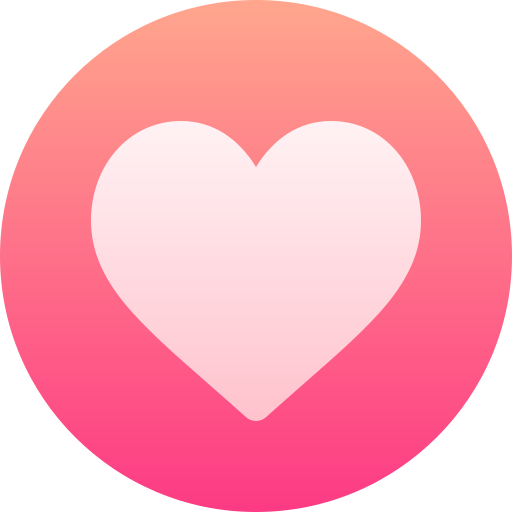
- PHP
- Sngine
- Wowonder
- Website Tools
- Website Security
- Drinks
- Film
- Fitness
- Food
- Jeux
- Gardening
- Health
- Domicile
- Literature
- Music
- Networking
- Autre
- Party
- Religion
- Shopping
- Sports
- Theater
- Wellness
Privacy & Data Preferences
Do Not Sell or Share My Personal Data
By choosing this option, you are requesting that ScriptsTribe does not sell or share your personal information.
Personalized Advertising
To enable personalized advertising (like interest-based ads), we may share your data with our marketing and advertising partners using cookies and other technologies. Those partners may have their own information they've collected about you.
Turning off this setting won't stop you from seeing ads, but it may make the ads you see less relevant or more repetitive.



