Email Going to Spam Folder? Here’s How to Fix It with DKIM and DMARC

Email Going to Spam Folder? Here’s How to Fix It with DKIM and DMARC
If your emails are consistently landing in the email spam folder, the culprit is often improper email authentication. In this guide, we'll walk you through setting up DKIM (DomainKeys Identified Mail) and DMARC (Domain-based Message Authentication, Reporting, and Conformance) to improve your email deliverability.
We’ll use DMARC Generator and DKIM Generator provided by EasyDMARC for generating DKIM and DMARC records.
What Are DKIM and DMARC?
- DKIM: Adds a digital signature to your email headers, proving the authenticity of your emails and preventing tampering.
- DMARC: Builds on DKIM and SPF, telling mail servers how to handle unauthenticated emails. It prevents spoofing and improves email reputation.
By setting DMARC record and DKIM record, you’ll ensure your emails reach the inbox instead of the spam folder.
Step 1: Access Your DNS Settings in IONOS
- Log in to your Hosting Dashboard.
- Navigate to Domains & SSL and select the domain you’re using for emails.
- Click DNS Settings to access your domain's DNS records.
Step 2: Generate Your DKIM Record with EasyDMARC
- Go to the EasyDMARC DKIM Record Generator.
- Fill in the required fields:
- Domain Name: Enter your domain (e.g., yourdomain.com).
- Selector: Use a name like default or mail.
- Click Generate DKIM Record.
- Copy the generated TXT record.
See the Picture
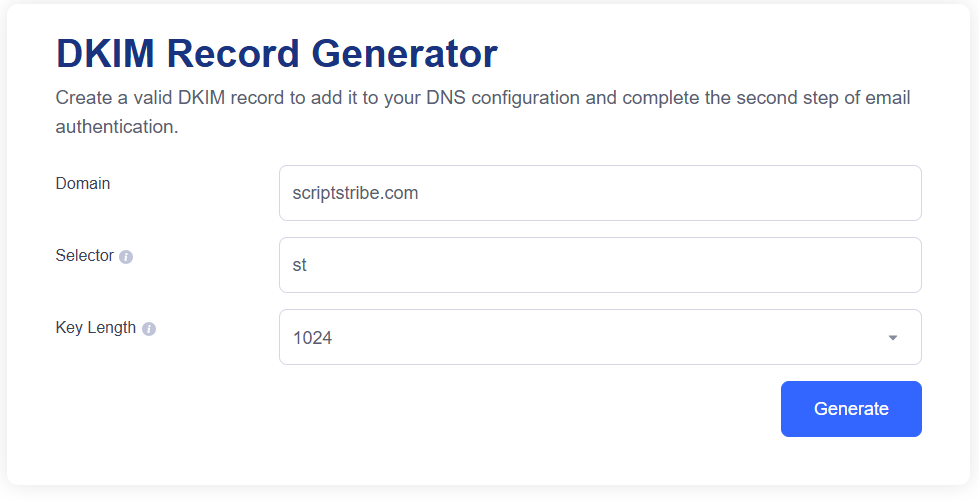 Yo
Yo
You will need this info to add to DNS
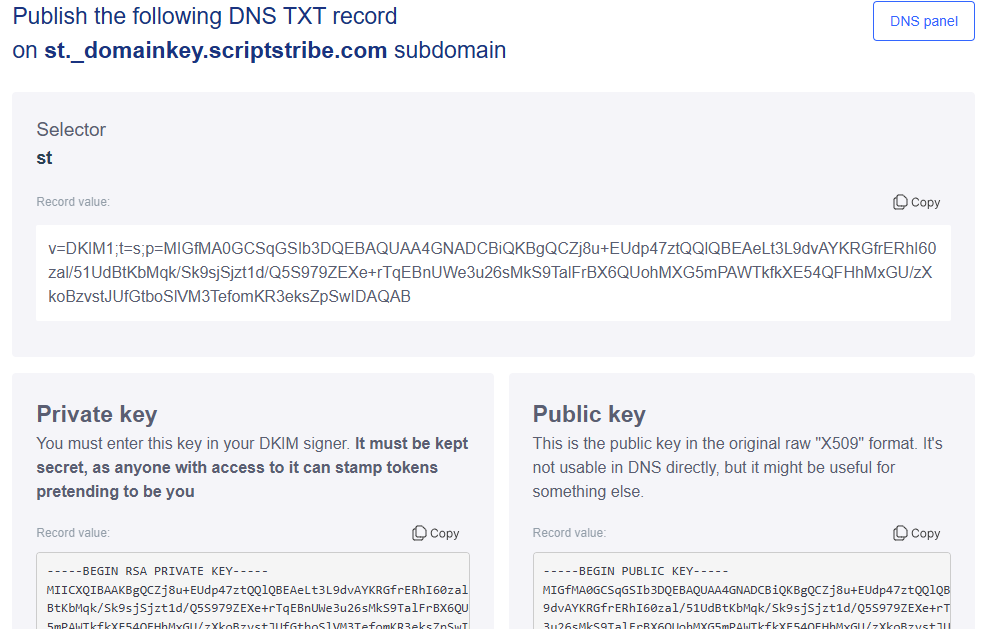
Step 3: Add the DKIM Record toDNS
- In the DNS settings, click Add Record.
- Enter the DKIM record details:
- Record Type: TXT
- Host/Name: default._domainkey (replace default with your DKIM selector).
- Value: Paste the TXT record value generated by EasyDMARC.
- Save the record and wait for DNS propagation (can take up to 24 hours).
See how I did
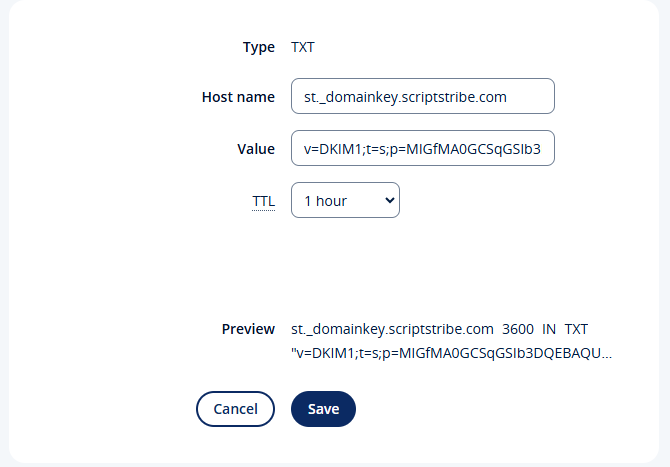
Step 4: Generate Your DMARC Record with EasyDMARC
- Go to the EasyDMARC DMARC Record Generator.
- Fill in the fields:
- Policy: Start with p=none (you can change to quarantine or reject later).
- Aggregate Reports (RUA): Enter an email address to receive reports (e.g., dmarc-reports@yourdomain.com).
- Forensic Reports (RUF): Enter an email address for forensic reports.
- Click Generate DMARC Record.
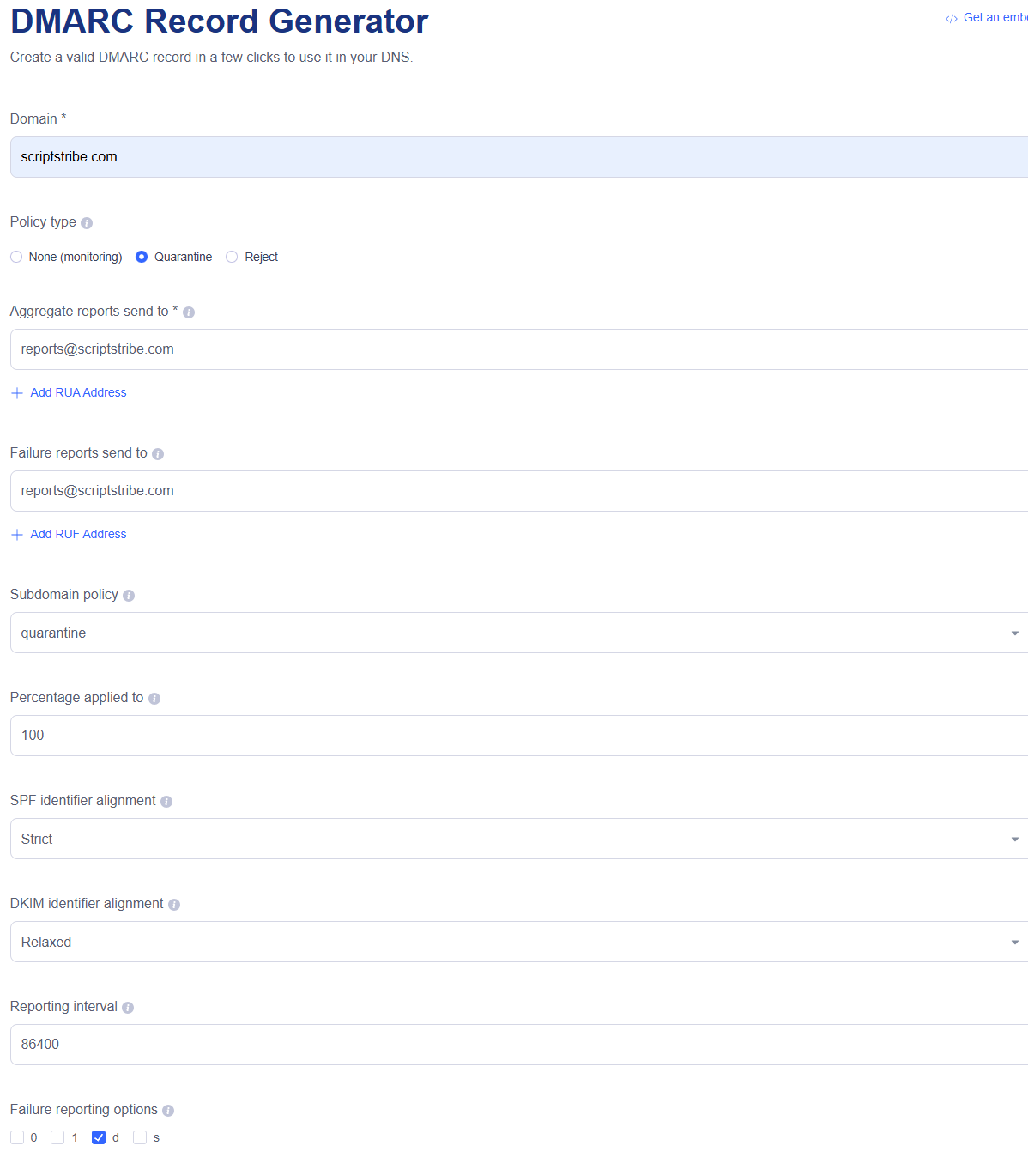
- Copy the generated TXT record.
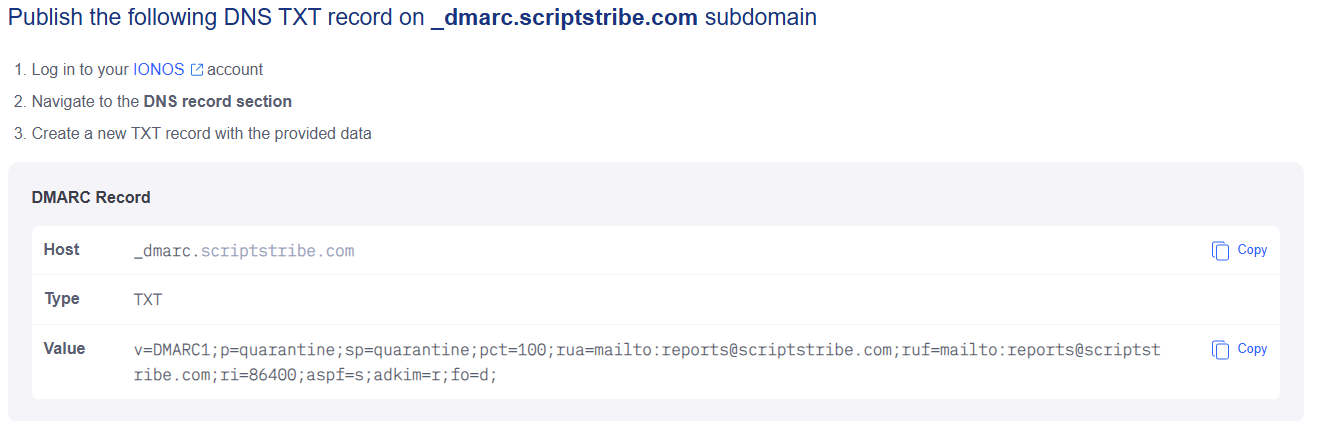
Step 5: Add the DMARC Record to your DNS
- In the DNS settings, click Add Record.
- Enter the DMARC record details:
- Record Type: TXT
- Host/Name: _dmarc
- Value: Paste the TXT record value generated by EasyDMARC.
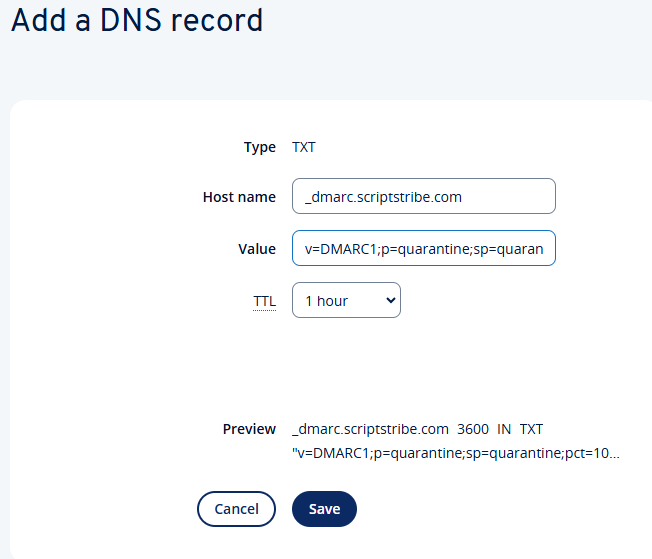
- Save the record and wait for DNS propagation.
Step 6: Verify DKIM and DMARC Records
-
Visit the MXToolbox DKIM Lookup and check your DKIM record:
- Enter your domain and selector (e.g., default._domainkey.yourdomain.com).
- Verify that the public key is correctly configured.
Here is my DKIM result
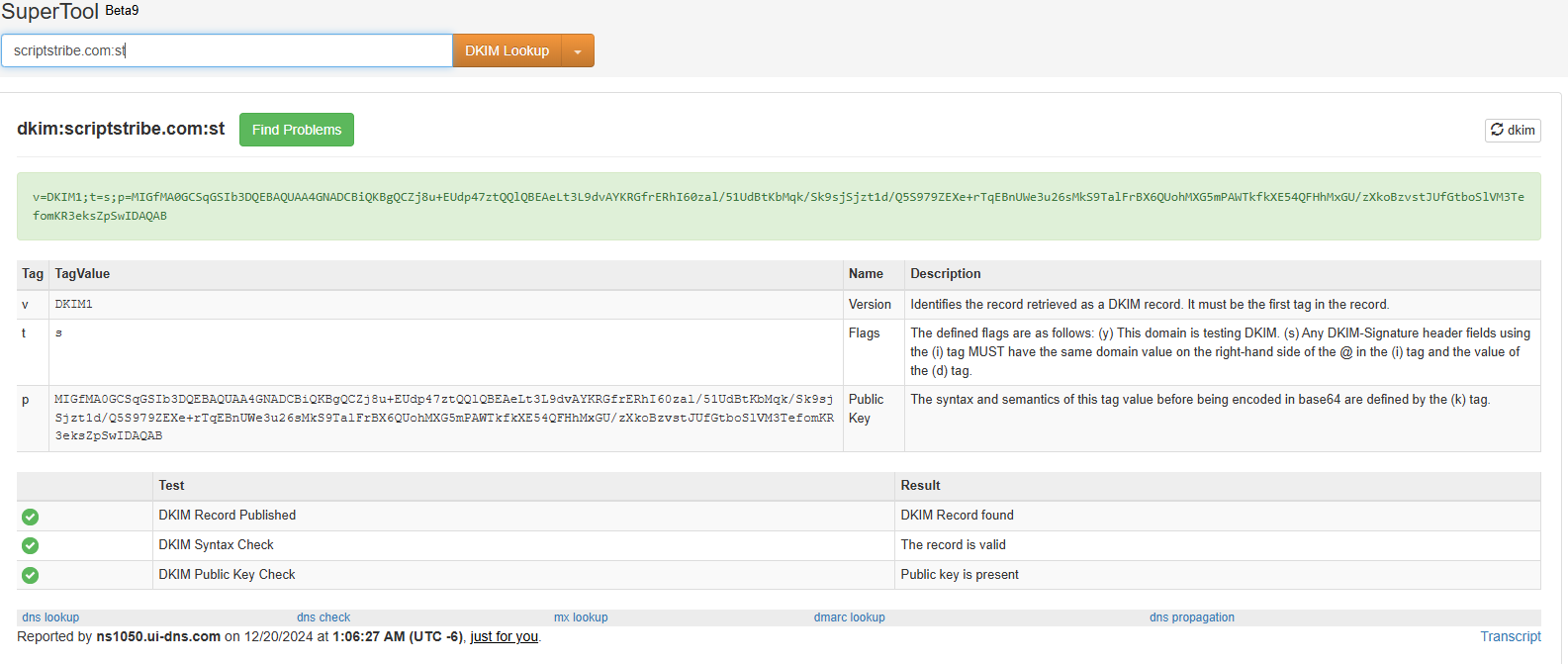
2. Verify your DMARC record using MXToolbox DMarc Checker.
-
- Enter _dmarc.yourdomain.com.
- Check for errors or warnings in the configuration.
Here is my result
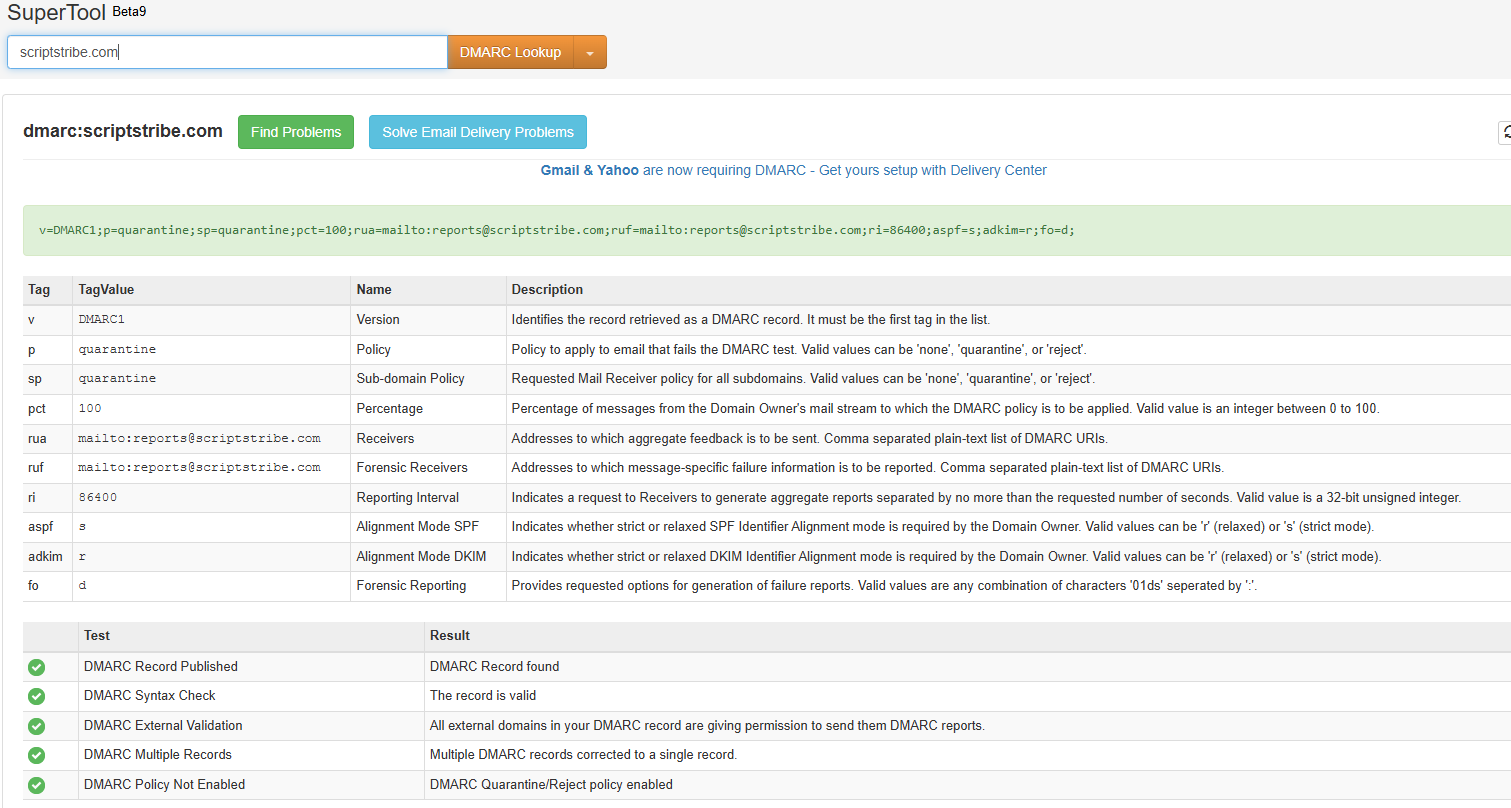
Step 7: Verify Spam Email Deliverability
- Send a test email to Mail Tester or similar services.
- Review the report to ensure your DKIM and DMARC are correctly configured.
- Adjust your DMARC policy to quarantine or reject once you’re confident emails are authenticating properly.
Additional Tips for Improving Email Deliverability
- Set Up SPF: Ensure SPF (Sender Policy Framework) is also configured in your DNS settings for maximum authentication.
If you need help setting up SPF let me know in the comment section.
- Monitor Reports: Use the aggregate and forensic reports from DMARC to track unauthenticated email attempts.
- Stay Consistent: Always use your domain-branded email addresses for business communication.
By setting up DKIM and DMARC records using EasyDMARC’s tools and configuring them in IONOS, you can significantly improve your email deliverability. These records authenticate your emails, prevent spoofing, and ensure your messages land in the inbox.
Still facing issues? Let me know in the comments below, and I’ll help you troubleshoot!
- Seo
- WOWonder
- Sngine
- Marketing
- Frameworks
- Film
- Fitness
- Food
- Games
- Gardening
- Health
- Home
- Literature
- Music
- Networking
- Other
- Party
- Religion
- Shopping
- Sports
- Theater
- Wellness


